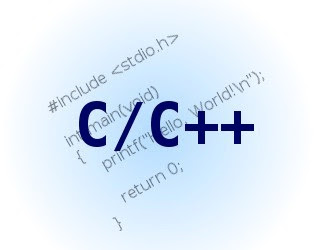Restart Windows Explorer manually after Explorer crashes

Hi guys, I am back with one more tutorial. I have discovered it few days earlier. You must have noticed that Windows Explore crashes sometime due to memory issue, heating issue etc. When this happens, two things may happen. First is that Explore will automatically restart and after few seconds you can use your desktop as previously.Second one is, a menu prompts giving you three options like shown below. Sometimes even if you select one option, nothing happens! Now this will piss you off. So what you need to do is that keep your head cool and follow this steps. 1. Press "Ctrl+Alt+Del" or "Ctrl+Alt+Esc". 2. If you have used first method, select "Start Task Manager". You will automatically see Task Manager prompting in second option. 3. Now, in Task Manager go to "Applications" and click on "New Task" from right side corner at the bottom". 4. Now a new window will appear. In that, type "cmd" and hit