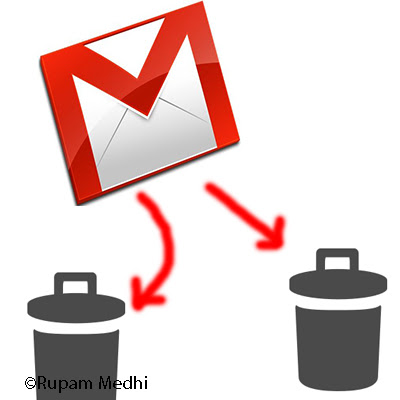How to keep yourself safe from hacking?
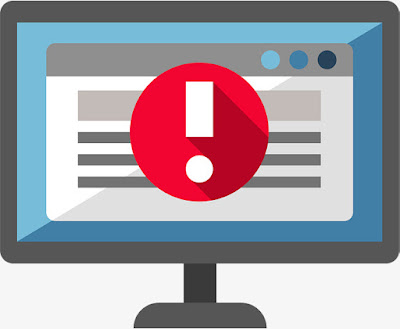
We all know that Windows's market share is way larger than that of Linux, so hackers try to exploit its vulnerabilities to gain control of your personal pc by various attacks. To stay safe from hackers, you should follow these steps: 1. ALWAYS use a strong password and never reuse a password on another site. 2. Whenever there's an option for two-factor authentication , enable it. It will protect you almost anytime. 3. Use a password manager if you are not good at memorizing passwords. 4. Check Flash drives before inserting into the system. Thanks for reading. Keep on Hacking.