How to transfer files using LAN in Windows 7.
Ok, someone may tell me that it’s a old article. It should not be posted. But I am writing it for the newbies who don’t know about it.
First you need to set up the right settings in your computer.
Here, you go.
1) Go to the computer and select network from left side.
2) Now, select “Network and Sharing Center” from Top.
3)Then select “Change adapter settings” from left side.
4) Now, head through the “Local area Connection” or “Ethernet Controller”, whichever you have.
5) Right click on it and click properties.
6) Go to “Internet Protocol Version 4 (TCP/IPv4)” and click “Properties”.
See the image below and write the numbers in your computer from it.
7) Now, press “OK”.
Now, comes the second part. Download “IPMsg” from http://ipmsg.org.
1)Install it on the both computers and open it.
2)Drag the files to the IPMsg Window and click on the other computer and click “Send”
3)The other user must accept the file on the other computer.Then the transfer will begin.
Hope this tutorial helps you. Keep visiting.








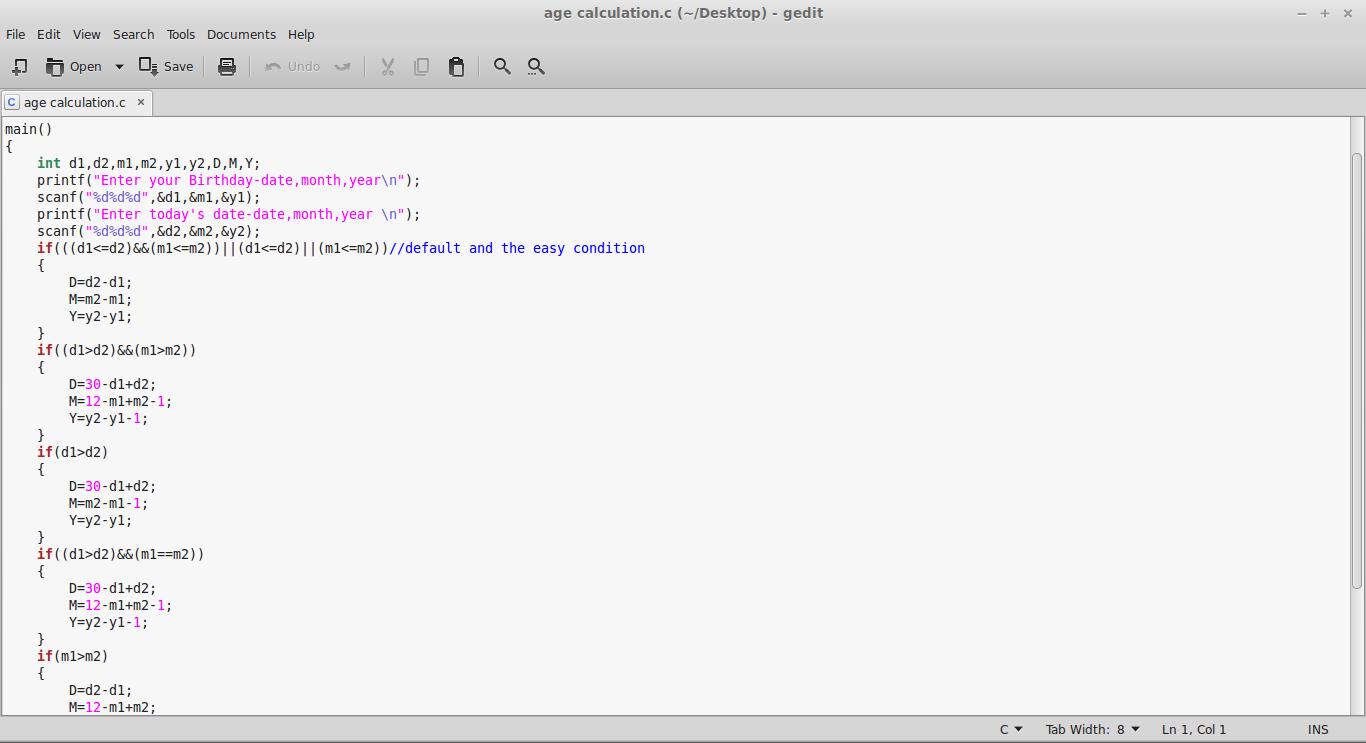


Comments
Post a Comment
Add your comment here...